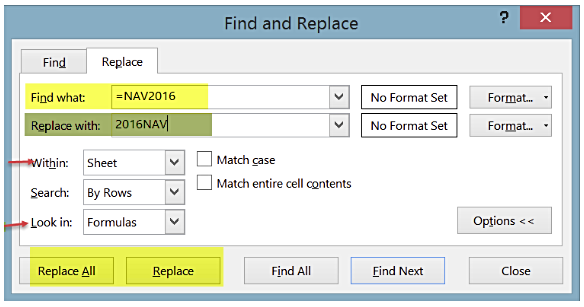|
|
|
If you have more than one worksheet, you can change the default setting in "Within" to Workbook.
By default, "Look in" is set to Formulas, but you can also select Value or Comments. |
Was this article helpful?
That’s Great!
Thank you for your feedback
Sorry! We couldn't be helpful
Thank you for your feedback
Feedback sent
We appreciate your effort and will try to fix the article